On the basis that kids grow up very quickly, and ours will all be planning their birthdays at Kim Kardashians Florida Resort before we can say “Thanks for doing the washing up” I have put together a simple list of tips to help us through these exciting times.

During ‘Safer Internet Day’, these stats were published by the UK Safer Internet Centre.
“According to the Safe Internet Centre report, 26% of British 11-16 year-olds use six or more social networks and messaging apps every week.
The most popular individual services are YouTube and Facebook, used by 78% and 74% of this age group respectively.
They’re followed by Snapchat (46%), Instagram (43%), Twitter and WhatsApp (both 37%) and Skype and Minecraft (both 32% – the latter game presumably included because children can play it together online).”
Here is a guide for parents and carers (please double check any facts and figures in this post, as this information is being updated regularly, and I may have not had the time to update this post);

- Talk – All the Time
Communication and education is key to all internet safety for young people. Keep talking, sharing and being interested in their online worlds.
If kids see that you’re interested and knowledgable about what’s ‘sick’ in tech’ they will want to talk to you about what they are enjoying online.
The internet world (games, social media, websites especially) is a constantly changing place, and it seems to adapt and reinvent itself as quickly as they grow out of trainers.
2. Common Sense is Key
Kids need to be taught to use their common sense when navigating on-line. Once they understand the risks themselves, they will be able to avoid pitfalls, and check with you if they think they come across something suspicious.
You could give your child a list of sites they are allowed to use, and those they are not.
Ie. Only read sites with a co.uk, .edu, .org in the URL (although some .org may be dodgy too, so be extra careful).
If you arm them with the knowledge they will feel more confident, and also overcome any anxiety they might have about what is right and wrong, after all it’s a minefield of information to take on at any stage of life.

3. Manners Maketh Everyone Happy
Its a good idea to let your kids know that the same rules apply for behaviour and manners on-line as they do in real life.
If you wouldn’t say something offensive to someone in the playground, then don’t feel it’s OK to say it to them online.
The same applies to teenagers if they are thinking about writing on forums, or other ways of voicing their strong opinions. If their comments are published on-line, remind them that they can’t delete what has been posted, and potential employers, universities and so on are able to view it.
They might even use their online history as part of an application process in the future.
Infographic from Protecting Your Kids Online here

4. House Rules : Downloads, Purchases and Age Guidelines
As parents we need to be ahead of the game (it’s a full time job I know!).
Try and be familiar with what your kids and their friends are playing, reading, and talking about at school. If you don’t know how to use a social media site they are signed up to, sign up yourself and learn how to use it.
Also, remind them that it is you who pays the bills and that they aren’t allowed to shop online without your permission.
My 11-year old (who is the most accomplished tech operator in the house) recently asked for her own instagram account so she could share photos with her Grandparents (we have two new kittens, which might be part of the photo excitement!).
I’ve said no as she is under age, but that I will show her how I set up my account, so I can demonstrate to her what is appropriate to post, how to set privacy settings, and learn how to delete too.
She is too young to have her own account (the age guidance for Instagram accounts is 13 years old, read more about it from Instagram here.)
5. Using Apps
This guide maps some of the most common apps available and highlights those that might create risky situations for children, such as unintentionally revealing personal information, stranger danger and generating large bills through in-app purchasing.
6. Check your Safety Settings
It’s essential that we discuss with everyone involved, that we all need to be as careful living in an online world, as we are in real life.
Think about how we are programmed to put in place safety checks when leaving the house, or crossing the road, and that these are a set of rules we follow.
We need to put in place similar ones when we set up our accounts, or register with sites online.

7. Trust Your Instincts
Teach your kids to refer to you if they aren’t sure about something, they shouldn’t just click on a link without asking your advice.
If you explain how phishing sites work, and how they disguise themselves so well and try to explain that in one click on a request for more ‘golden eggs for that treasure hunt’, that they could spend a whole years pocket money.
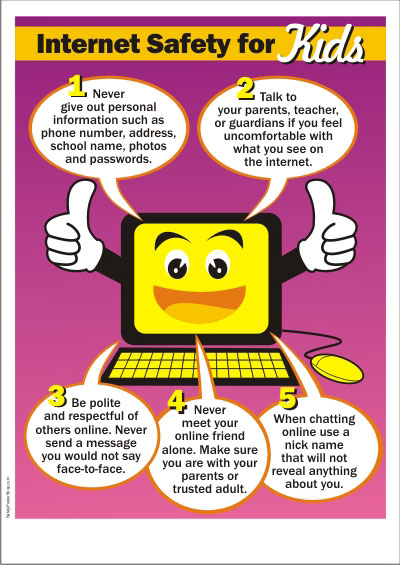
8. Google – Safe Search Settings
You can click here for an updated list of setting links for social media apps. (parent zone.org.uk)
By enabling SafeSearch via your google settings, you can filter out most of the mature content that you or your family may prefer to avoid.
If an inappropriate result does sneak through, you can report it to Google.
9. YouTube & You Tube Kids Safety Mode
If you’d prefer not to see mature or age-restricted content as you browse YouTube, scroll to the bottom of any YouTube page and enable Safety Mode.
Safety Mode helps filter out potentially objectionable content from search, related videos, playlists, shows and films.
There is also You Tube Kids, where kids have access to child-friendly content that’s been pre-filtered to take the nasties out. Read about their parent guide here.
10. Restricted Profiles for Family Members
You can create restricted profiles to prevent family members who may have access to your tablet from viewing mature content.
You can also use restricted profiles for several purposes, i.e. With Parental controls selectively restrict family members from accessing mature content.
11. Privacy settings
Check your privacy settings at all times, would they want their teacher to see that photo too?
Explain that we shouldn’t accept friendship requests from people we don’t know, and to check requests with you if they look to be coming from someone unknown.
Also stress that they should never agree to a private chat with a stranger, and never ever post their mobile phone number, personal ID’s (like National Insurance/ Passport numbers) or their home address (which once posted online is available for all to search and see).
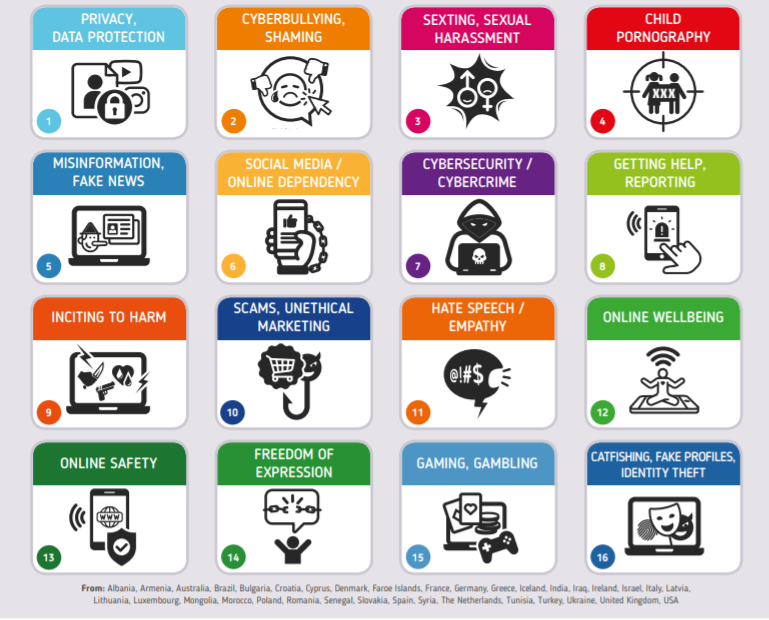
12. Passwords and Strangers
Remind everyone why passwords are important, and what happens when your account gets hacked.
When setting passwords we could use long sentences as passwords, these are easy to remember, and harder for others to crack.
13. Honesty is the Best Policy
It’s better to be honest, by telling them there are strange people around that will try and be-friend them.
It should also be discussed that no one should ever agree to meet with anyone they have met online, and even worse if the person asking them to do this tells them to keep it a secret.
This is probably one of the most important things to discuss with kids, and in my book the earlier you do it the better.
14. IT Protection At All Times
Use antivirus software and update it regularly, (unless you have a Chromebook, which doesn’t need antivirus software).
Teach your family not to accept files or to open email attachments from unknown people. Run network scans to help identify vulnerabilities.
Also when you share documents with others via a messaging service, get in the habit of creating ‘private’ folders that only certain ‘users’ can access, and remember to delete files when you have finished with them.
15. Password Safety – Keep It Unique
So, you should do all you can to have strong, unique, and private passwords that you don’t share with others, including close friends.
Anyone at any age can be victimized but children can be drawn to password sharing, as an act of friendship.
Kids should be reminded that friends can become ex-friends and that passwords should never be shared except, perhaps, with their parents. This post from Connect Safely is really worth reading about password safety.
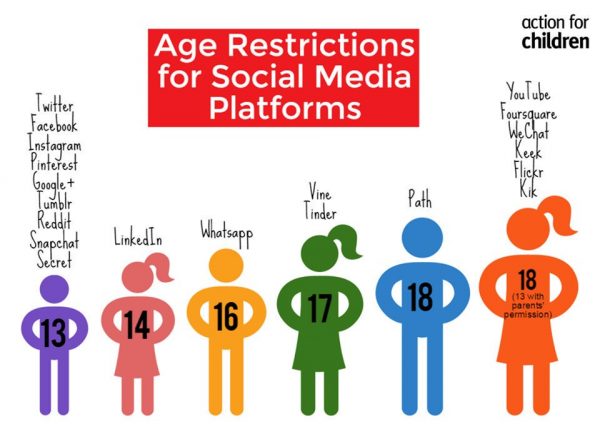
16. Child Friendly Browsers
For younger kids (under 8), you may want to use a special browser that provides a fun, cartoon-like interface and access to age-appropriate games and education content.
These can be helpful, but be mindful that even sites that are labeled “educational” should also be checked by a parent or guardian.
For older kids, who are sensitive to not wanting their internet search site to look childish, try these;
- K9: probably the most frequently used content filter in schools.
- X3Watch: specifically aimed at porn filtering, and originally designed for adults trying to overcome porn addiciton.
- NetNanny: probably the most popular at-home filter.
- OpenDNS: a more robust system used by many companies for monitoring and filtering employee internet use.
- Browser Plugins: WebFilter: plugin for Chrome and Firefox. FoxFilter: browser plugin for Firefox. Personal content filter that blocks inappropriate content.
17. Considering Special Needs
Many children have special needs which can impair their ability to engage in a productive online experience. Thankfully, there are many tools available to make the internet a more welcoming place.
- Open Dyslexic: a plugin for Chrome that displays page content using a font designed to be readable by people with dyslexia.
- Dyslite: a similar, but premium, cross-browser plugin with more font options.
- WebbIE: a browser for the blind and visually-impaired, designed to work well with screen readers and text-to-speech software.
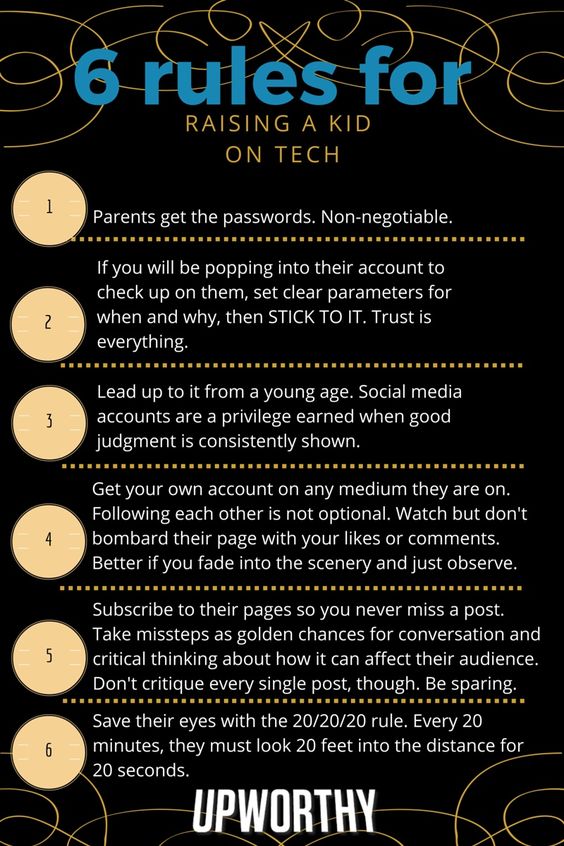
18. Interesting Stats from Australian research 2018
Kids – 8 to 12 years
Teens – 13 to 17 years
Young people – 8 to 17 years
The top five social media services[2] used:
YouTube – 80% Kids vs 86% Teens
Facebook – 26% Kids vs 75% Teens
Snapchat – 26% Kids vs 67% Teens
Instagram – 24% Kids vs 70% teens
Google+ – 23% Kids vs 29% Teens
There are some gender differences!
Girls are more likely to use:
Instagram – 52% girls vs 42% boys
Snapchat – 53% girls vs 39% boys
Pinterest- 23% girls vs 8% boys
Musical.ly 18% girls vs- 6% boys
Tumblr 12% girls vs 4% boys
Boys are more likely to use:
YouTube – 85% boys vs 81% girls
Reddit – 8% boys vs 4% girls
Managing privacy
68% of young people actively manage their online privacy. The top three actions are:
Blocking people (including ‘unfriending’) – 50% girls vs 42% boys
Increasing privacy settings- 47% girls vs 39% boys
Not allowing automatic location on posts – 42% girls vs 31 % boys
Minimum Age Requirements for Social Media & Apps
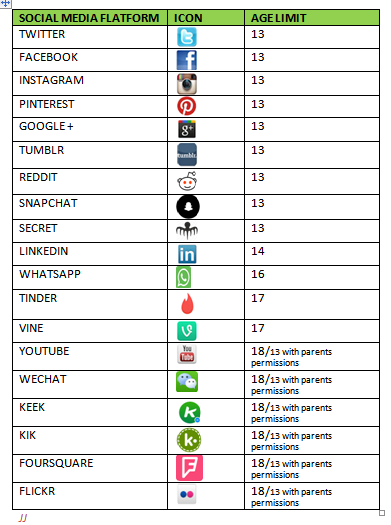
19. Tell Me More
If you have any comments, or tips to share, please do so in the comments box below, it would be great to hear your stories, and know what you have put in place to help your family safe and sound.
20. Find Out More
Listen to this Podcast from Connectsafely.org
Safety Guidelines from Internetmatters for each age group
Fortnite : All You Need To Know
Read this article from the US ‘Kids Have Your Say’ meeting in 2018.
Put your ‘home’ internet rules in writing with the Smarttalk website here.
21. Use This Internet Safety Permit

22. More Useful Websites
Common Sense Media & Camden Online Safety & Internet Matters & NSPCC Online Safety & Safety Net Kids & BBC Newsround & Stay Safe Online & Bullying Online & Parenting.com & Saferinternet.org & VPN Vanguard

23. IMPORTANT INFORMATION
If you have any concerns about grooming, sexual abuse or exploitation on any online app or site, Report to CEOP (the National Crime Agency’s Child Exploitation and Online Protection Command) at www.ceop.police.uk/safety-centre. If you are concerned that your child is in immediate danger, call 999.
Note: The different apps regularly update both privacy and safety settings. Go to the app’s help section to check the current procedures. The positions of the settings may also differ on mobile and desktop versions.
Image : credit; Visualization from the Opte Project of the various routes through a portion of the Internet : Wikipedia
Further reading;

